Getting Started with GroceryBot
Get a grocery list going for your Discord server! No more switching apps just to have a look at your grocery list.
Slash Commands Are Now Out!
From April 2022, message commands (e.g. !gro) will be fully replaced by its slash commands counter-part (e.g. /gro). All commands have been fully migrated and tested, except !grobulk.
If you want to use the old format (which will be supported indefinitely), please mention @GroceryBot in your commands; otherwise, GroceryBot won't receive your commands! For example:
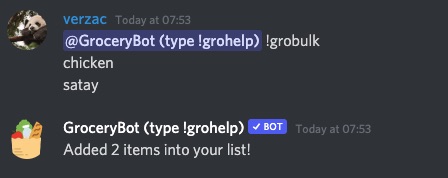
Getting started
To get started with GroceryBot, all you have to do is add the bot to your server through the link below:
...and, that's it!
Note: GroceryBot requires the "Send Message" permission to function (i.e. communicate with you) properly. Please make sure that it is enabled!
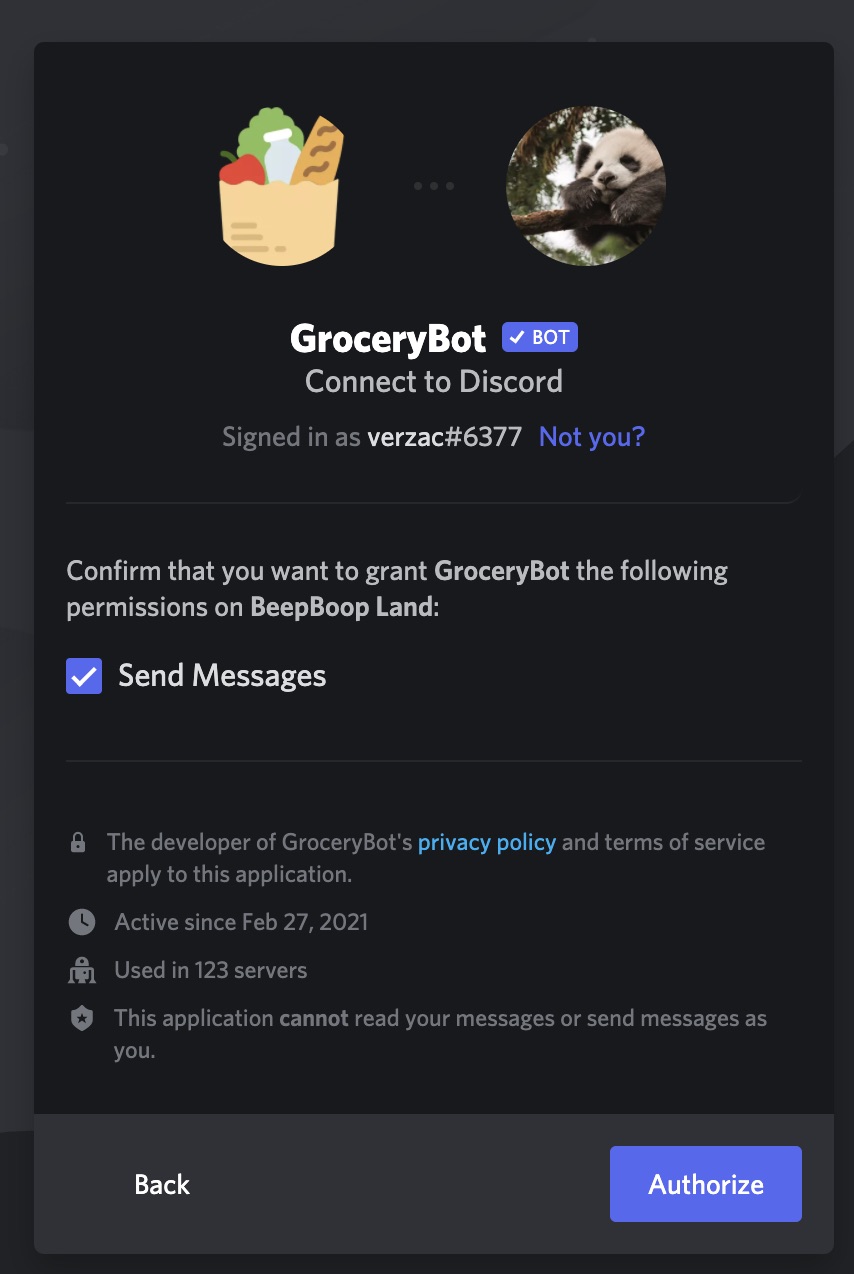
!gro - Adding your first grocery entry 📝
Once you add GroceryBot, you can immediately start adding grocery entries to your list through !gro <item name>:
!gro Chicken thighs
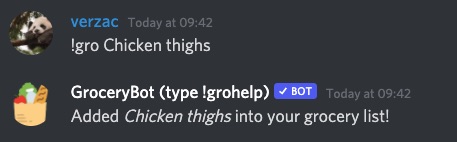
!grolist - Displaying/viewing your grocery list 👓
Alright, so everyone's added their preferred pasta topping and some sides as well - great!
To bring up your grocery list:
!grolist
Here's what you have for your grocery list:
1. Chicken thighs
2. Doritos
3. Parsley
4. Some other huge stuff
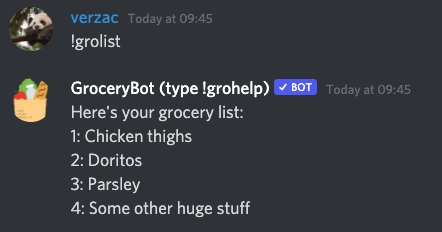
!grohere - Attaching a self-updating grocery list to a channel 📲
You can also use the following command to "attach" a self-updating message for your grocery list:
!grohere
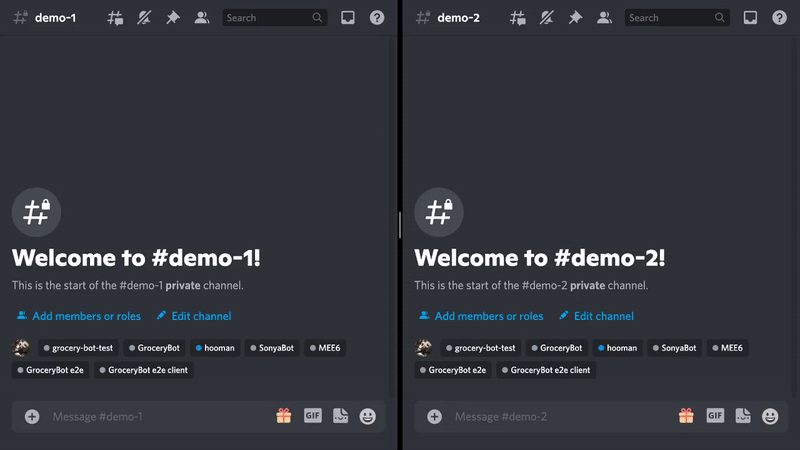
As you update your grocery list, GroceryBot will update this message, so you don't have to keep typing !grolist all the time!
Protip: attach it to the channel, or have a dedicated channel just for that message - it'll make your life so much easier as you only need to switch channels to view your latest grocery list.
!groremove - Removing grocery entries 🧹
Okay, okay - Kyle probably didn't need you to buy Doritos as well; you're just a lone shopper, after all! You can't buy everything for the house yourself.
Removing grocery entries is easy as well through !groremove <item name> or !groremove <item index>:
Here's what you have for your grocery list:
1. Chicken thighs
2. Doritos
3. Parsley
4. Some other huge stuff
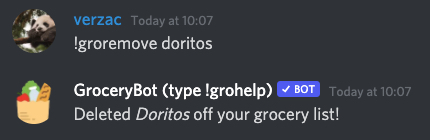
!groremove 2 or !groremove doritos will remove "Doritos" from your grocery list.
!groedit - Changing things ✏️
Ah crap, you didn't mean to say "Chicken thighs"; you meant to say "Chicken breast".
To edit your grocery list, use !groedit <item index> <new name>:
Here's what you have for your grocery list:
1. Chicken thighs
2. Parsley
3. Some other huge stuff
!groedit 1 Chicken breast
Updated item #1 on your grocery list to Chicken breast
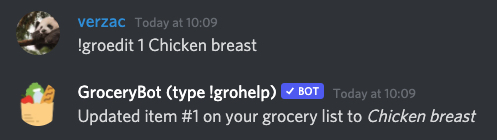
!grobulk - Adding multiple items 📝 📝 📝
Have a grocery list in mind? Let's add all of them to GroceryBot!
To add multiple items, use !grobulk with each item being on a new line:
!grobulk
Cheese
Fettucine
Bolognese sauce
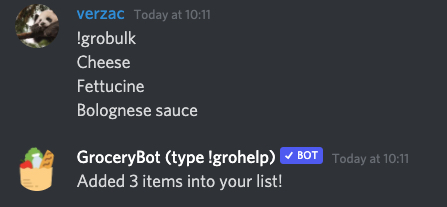
!groclear - Clearing your grocery list 🧹
Great - you're done with your groceries!
To clear your current grocery list, use !groclear:
!groclear
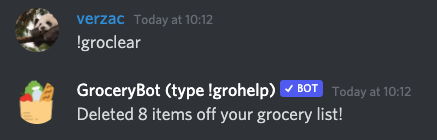
!grohelp - Get help! 👨🏻⚕️
Can't remember all of these? Don't worry, just use !grohelp to get this in a nice, concise format:
!grohelp
...and, that's it! ✅
Congratulations, you're now a certified GroceryBot professional! 🎉
We have more advanced documentation for GroceryBot which you can view below: